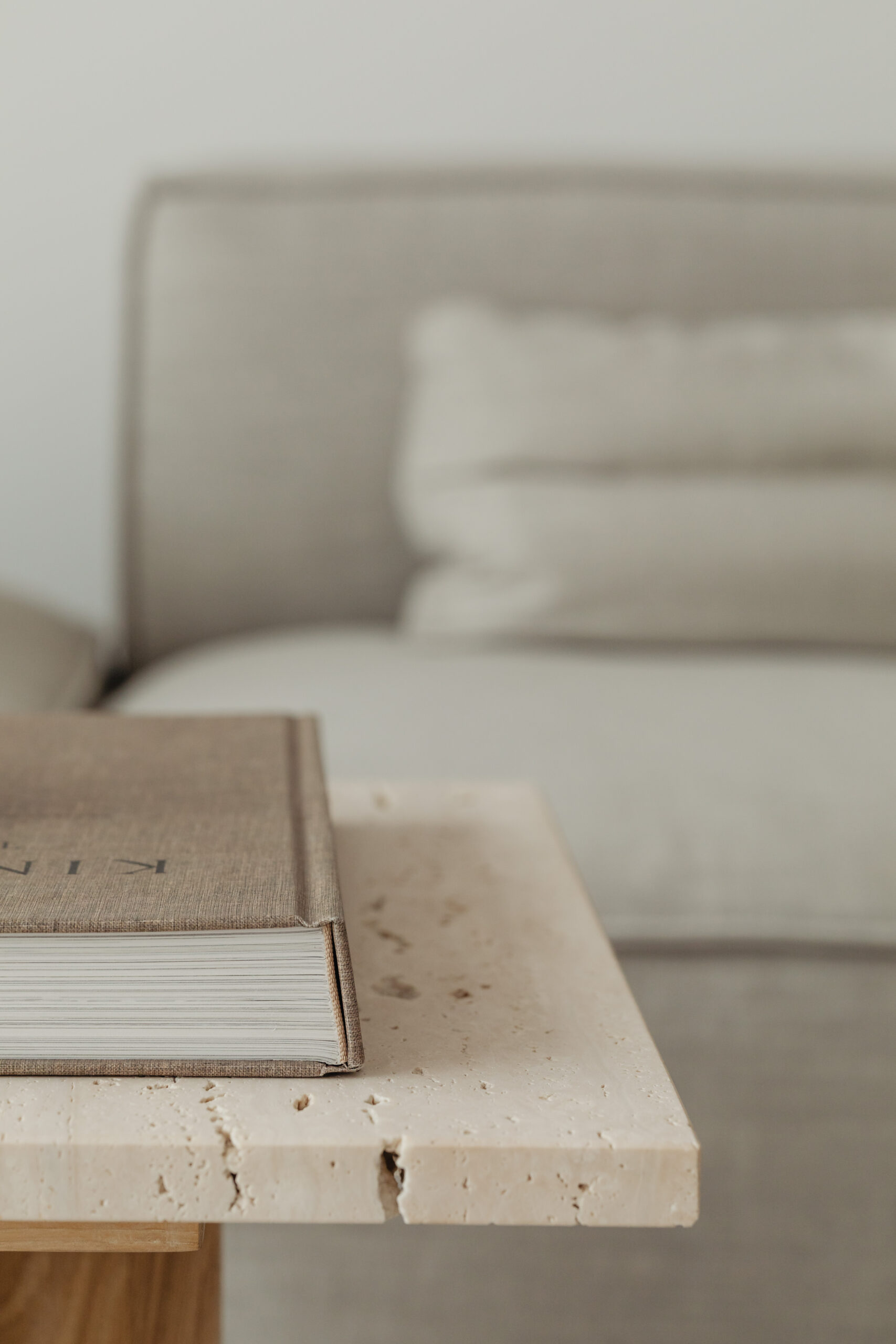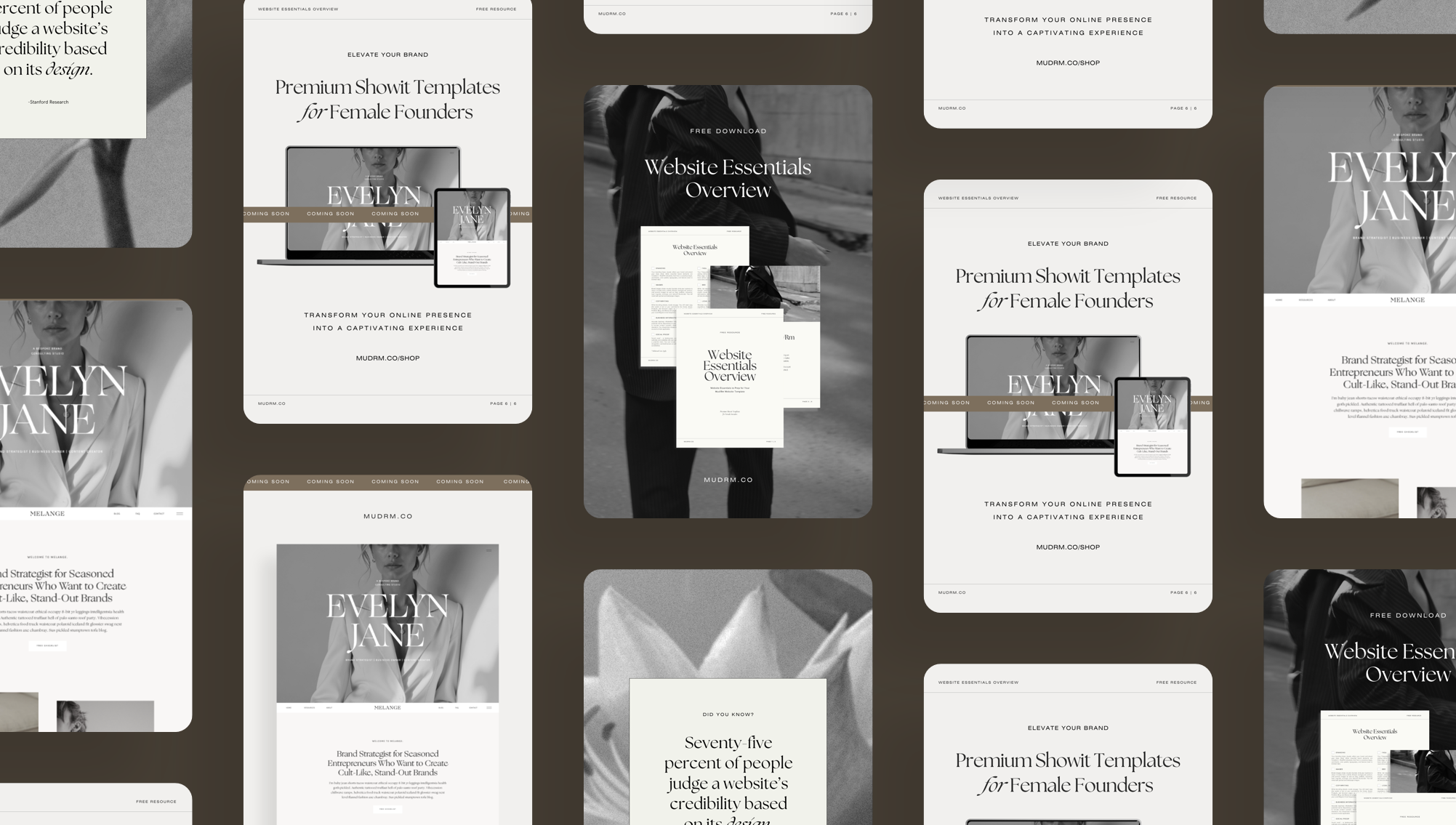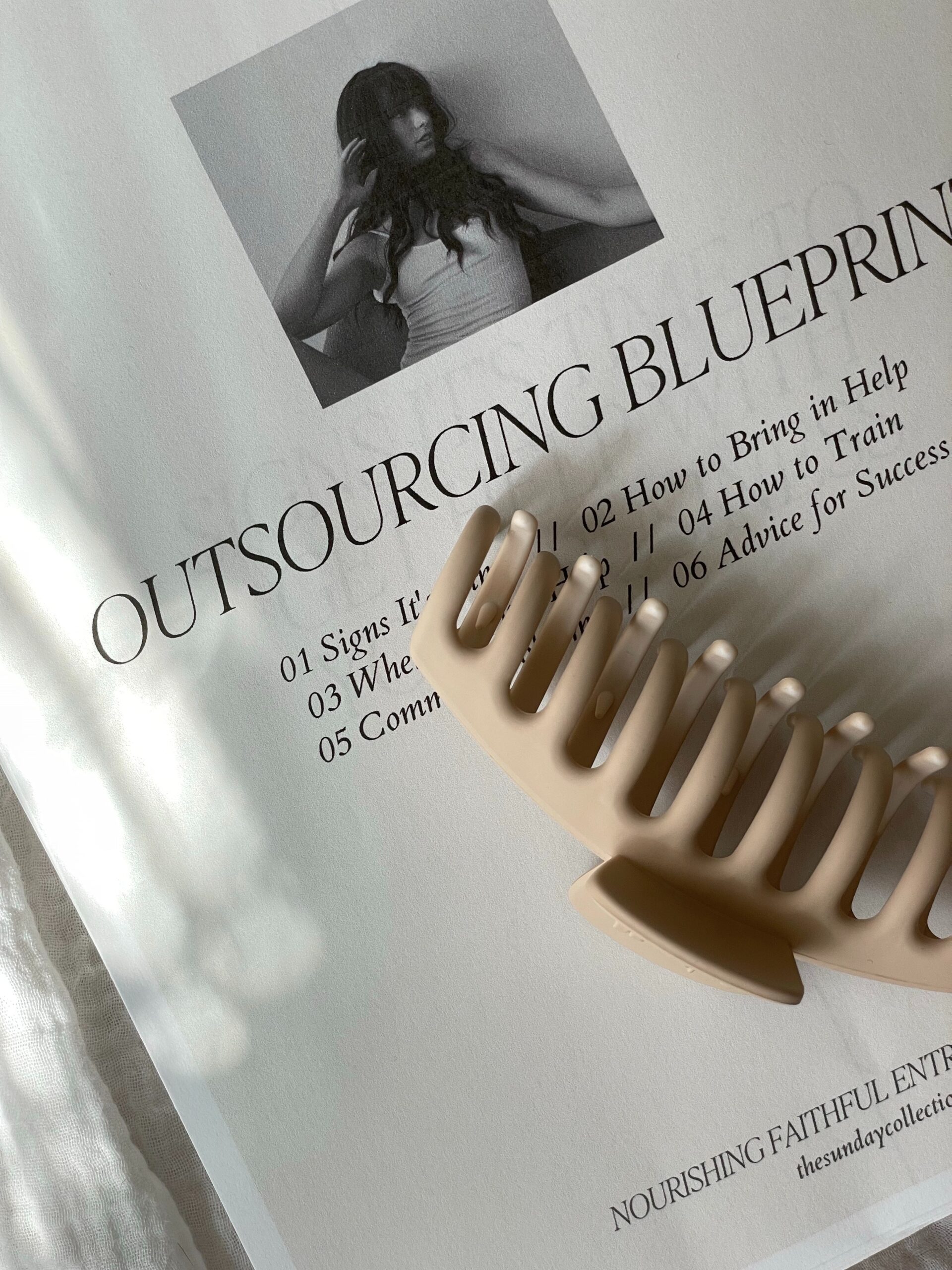Now that you have installed your template, it is time to start making it your own by uploading your content. This includes your logo, brand colors, fonts, and images.
You can upload your content to the general Uploads folder or create separate folders for each type of content to keep everything organized and easy to navigate.
Follow these steps to begin:
1. Upload Your Logo
Every Mary+Joseph template consists of wordmarks to use instead of logos but you may want to upload your own. To add a logo to your Showit website:
- Click on Media Library in the left panel.
- Click the Upload button and select your logo file from your computer.
- Once uploaded, drag and drop your logo onto your website design.
You can also upload your Favicon (browser icon) by selecting Site Settings in the left panel and clicking on “Favicon.” Select your graphic from your media library.
2. Add Your Brand Colors
To keep your website consistent with your brand, update the color palette:
- Click on Design Settings in the left panel.
- Select Site Style. Your color palette is displayed at the top of the site styles. It consists of eight colors ranging from darker colors on the left to light colors on the right.
- Select each individual color and update the color swatches with your brand colors.
- Click Save to apply the changes across your site.
Any elements in the template that use the default colors will automatically update to match your new selections.
3. Upload Custom Fonts
If your brand uses specific fonts that are not included in Showit by default, you can upload them to match your branding:
- Click on Design Settings in the panel in the top-left corner.
- Select Fonts.
- Click on Upload Font File.
- If you have not already done so, upload the font file into your Media Library by clicking on Upload File.
- Choose your font file from your computer (Showit supports .WOFF files).
- Once uploaded, close the Media Library by click on the X in the top right hand corner.
- Click on the dropdown menu Library WOFF and select the font file that you have uploaded.
- Enter a Font Name.
- Select the tick box I Own a License to Use This Font On My Website.
- Select Add Custom Font.
- Click Save.
- Once uploaded, your custom font will appear in the font dropdown menu when editing text.
To update a specific font style with your custom font:
- Click on Design Settings in the left panel.
- Select Site Style. You will notice the text style settings on the left.
- Navigate to the individual text style that you want to update and update the custom font by clicking on the Font drop down menu and selecting the font of your choice.
- Click Save to update the changes across your site.
(If you are not familiar with font licenses, read our article on how font licenses work with Showit templates.)
4. Upload Your Images
Your website should reflect your brand and style, so replacing the template’s stock images with your own is an important step. To upload your images:
- Click on the Media Library in the left panel.
- Select the folder you want to upload the images to.
- Click the Upload Files button and select your images from your computer.
- Once uploaded, click Save to update changes.
This allows you to create a website that feels authentic to your brand while keeping the professional design of the template.
What is Next?
With your logo, colors, fonts, and images in place, the next step is to edit your template. In the next post, we will go over how to adjust the layout, replace images and text, and make the design truly your own.