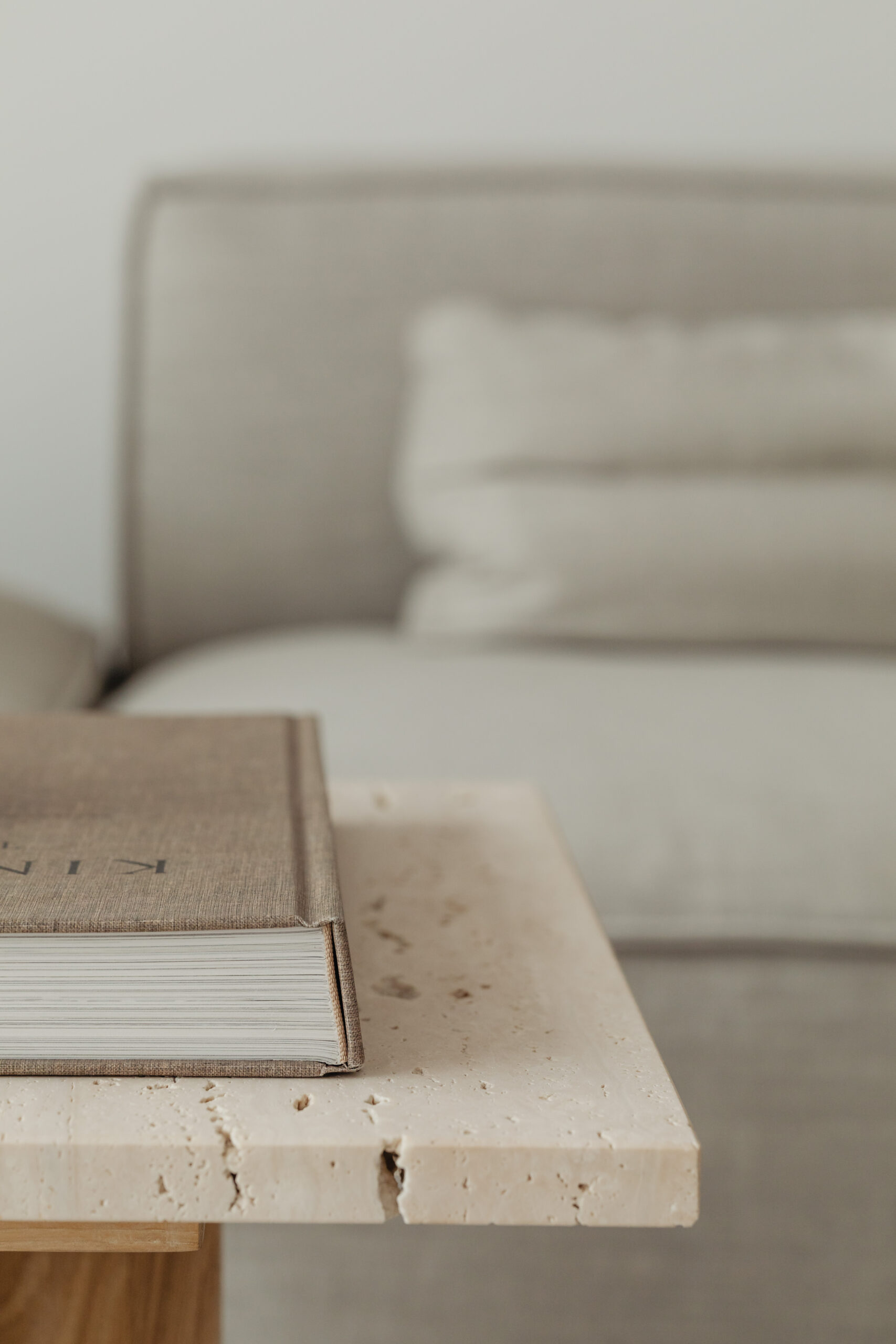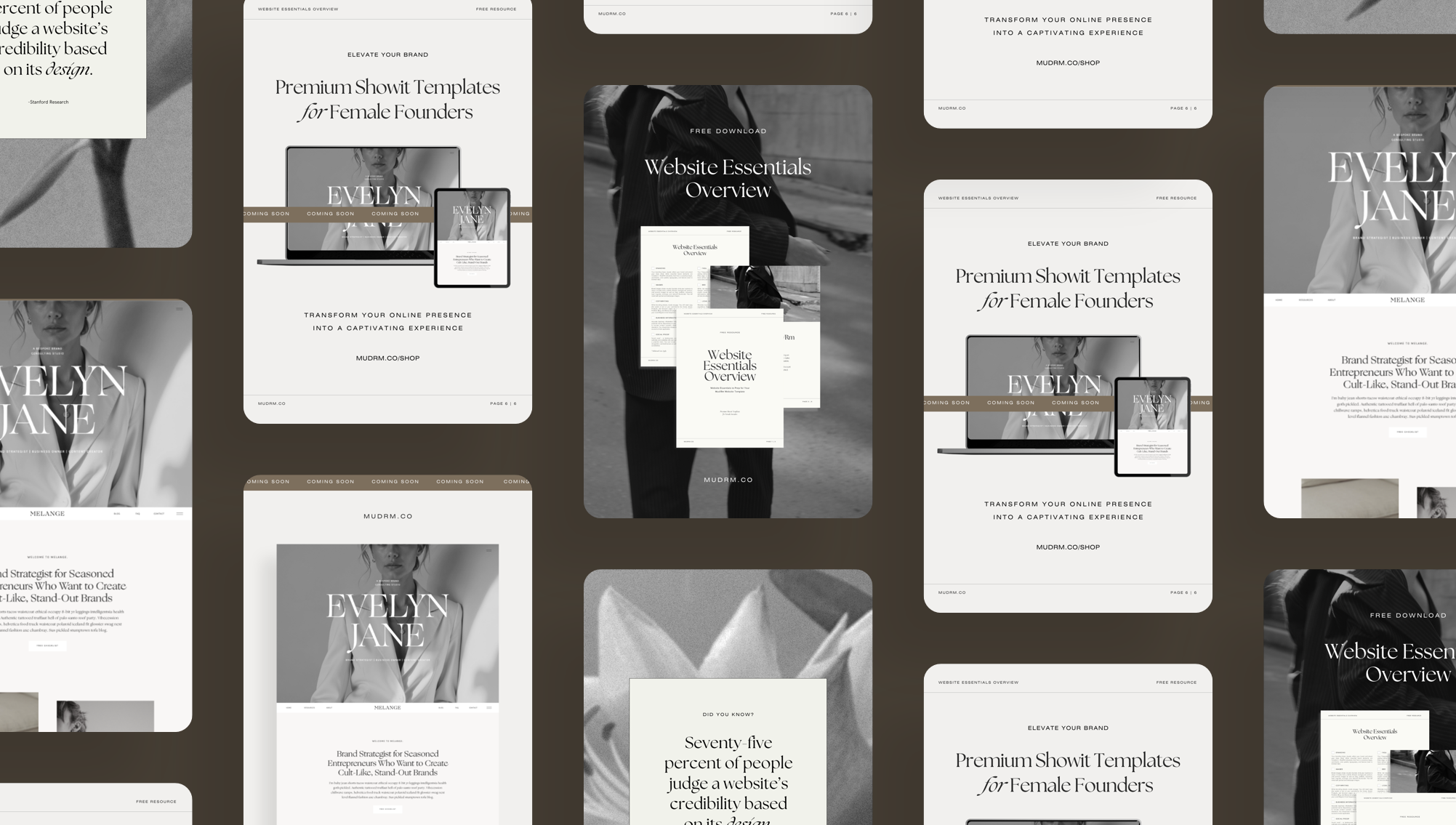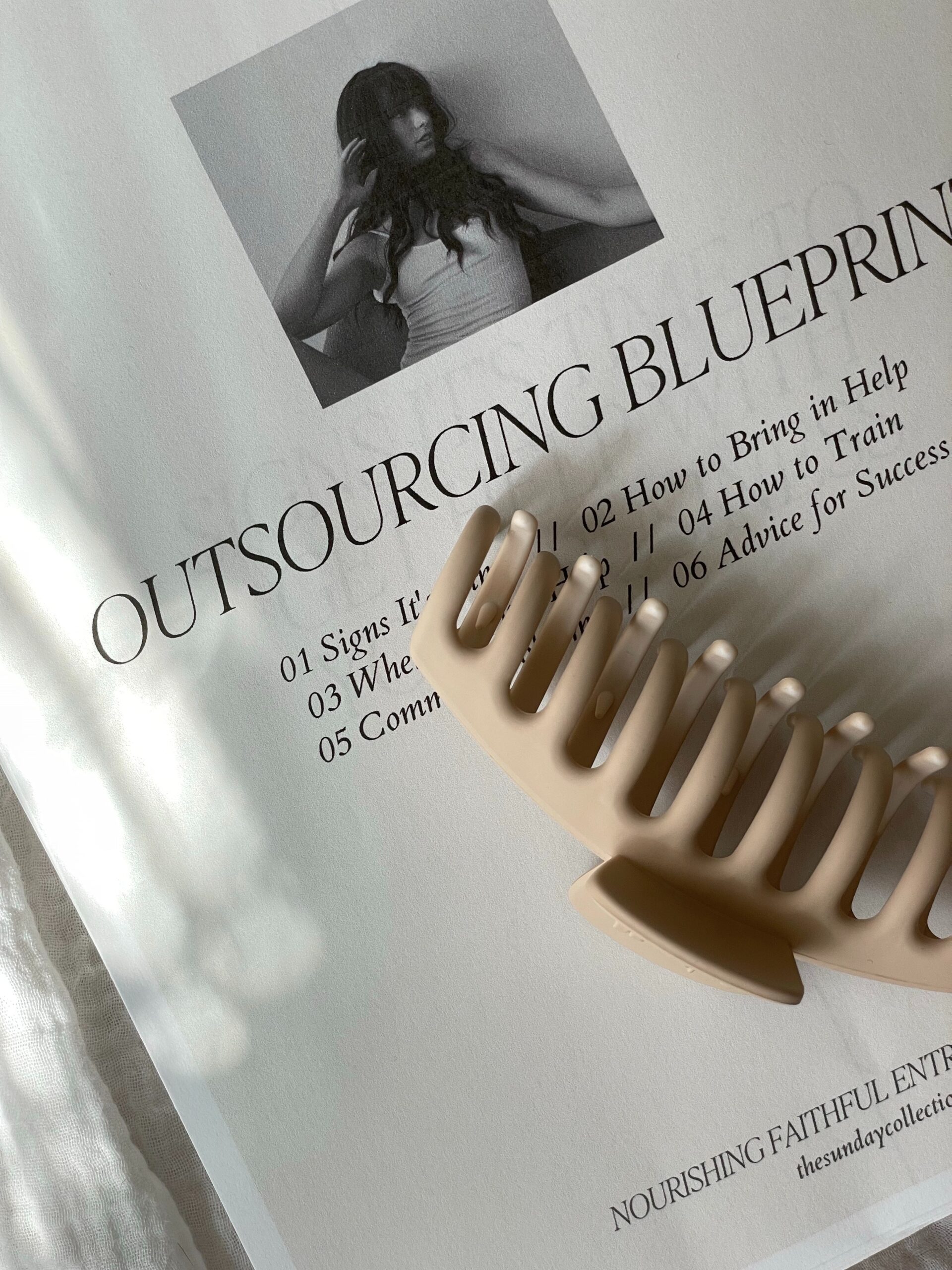Now that you have your Mary+Joseph template set up, it is time to start customizing the content. Editing the content in Showit is easy, and you have full control over every section of your website—from the header and navigation to your contact form.
Designer Tip: We recommend that you do not delete content but instead customise or replace the content with your own. This will preserve the integrity of the layout and prevent you from having to recreate content.
Ready? Let’s go.
1. Editing Navigation (Header, Desktop Menu, and Footer)
Your template comes with a pre-designed header, hamburger menu (mobile and desktop), and footer that you can customize to match your needs. In each section, update your brand name, page titles, images, social media links, and company description. Ensure that you update the correct link for each item by selecting Click Actions and updating it with the corresponding page name or URL.
2. Editing Content (Images, Text, and Buttons)
Showit allows you to fully customize your site’s content, including images, text, and buttons:
- Images: To replace an image, double-click on the existing image in the editor and select a different image from your Media Library. Or, click on the image once and select “Swap Image” in the top right-hand corner of your properties panel to replace.
- Text: Click on any text box to edit the text. We recommend increasing or decreasing the size of the text to match the text box. This way you preserve the integrity of the layout without having to make manual adjustments. You can change the font, size, color, and spacing from the text properties panel on the right-hand side.
- Buttons: To change button text or the link it points to, click on the button and update the text in the Click Actions panel. You can also adjust button colors and styles to fit your brand.
3. Editing Testimonials
Showit makes it easy to edit your testimonials section:
- Click on the Testimonial Section in your template.
- Select any existing testimonial and click to edit the text or image.
- You can also add new testimonials by selecting “Add New Canvas View” from the Canvas Panel on the left or duplicating existing testimonials for a consistent layout.
4. Editing FAQ Section
The FAQ page can be customized with your own questions and answers:
- Click on the FAQ page in the Site Panel on the left.
- You can easily add new questions and answers by duplicating existing elements.
5. Editing Blog Section
If you will be making use of a blog, Showit will connect your blog to your template. You can log in at the link they provide and add your blogs including title, thumbnails, body text, categories, and relevant tags.
On your template, you can also edit the Sidebar with links to helpful resources and content.
6. Editing Your Contact Form
Your contact form is ready to use, but you can adjust the fields and settings to match your needs:
- Click on the Contact Form in the editor to modify form fields, labels, and button text.
- To change the email where form submissions are sent, click on the form settings and update the email address.
7. Adding Legal Information
To ensure your website is legally protected, we’ve included pages for Terms and Conditions, Privacy Policy, and Disclaimer in your template. Simply update the placeholder text with your own content. Don’t forget to update the links in the footer to point to the relevant pages, ensuring they’re easy for your visitors to access.
What is Next?
With your content edited, your website is now looking closer to your brand’s vision. The next step is to activate your Showit subscription if you haven’t already done so.