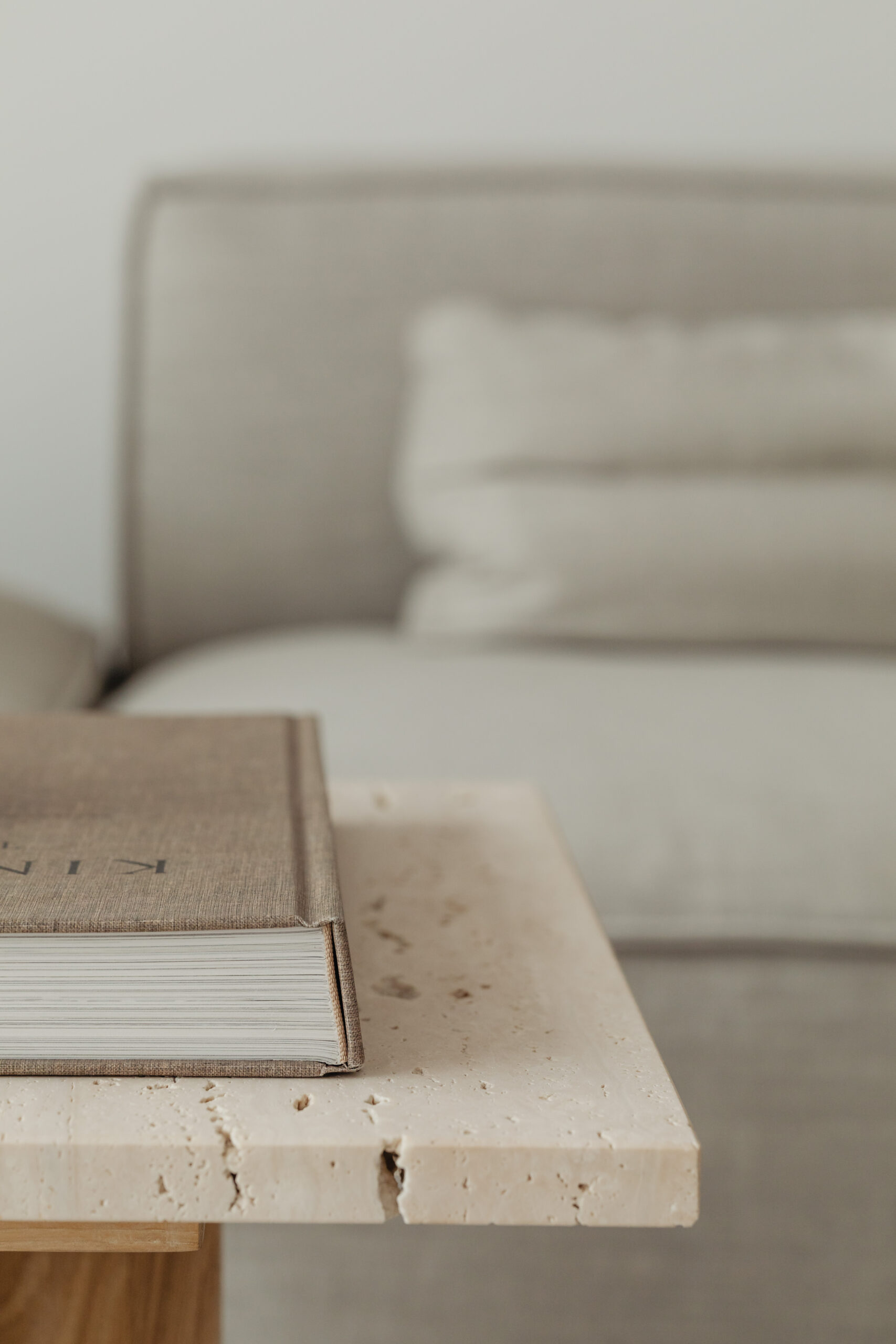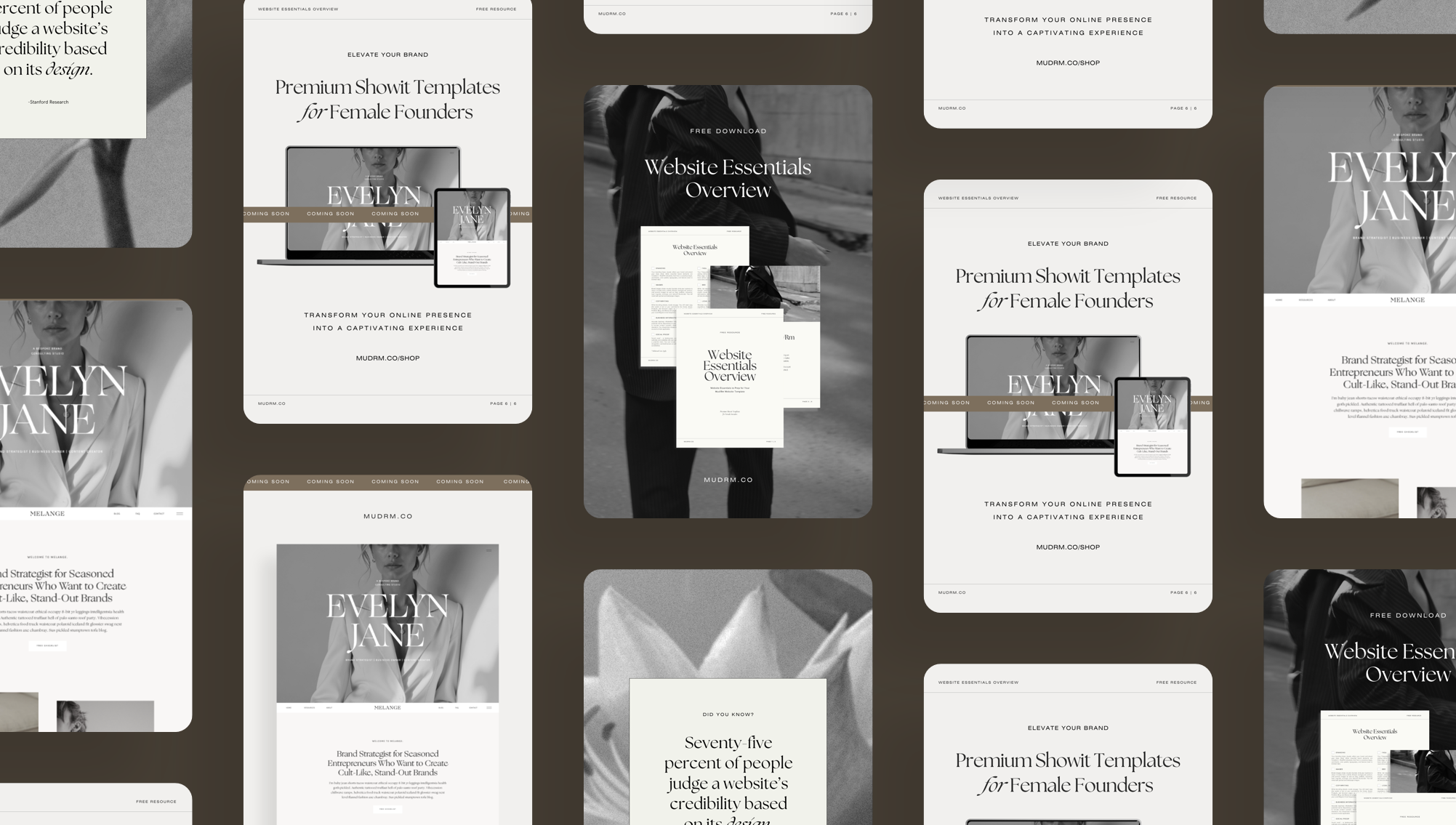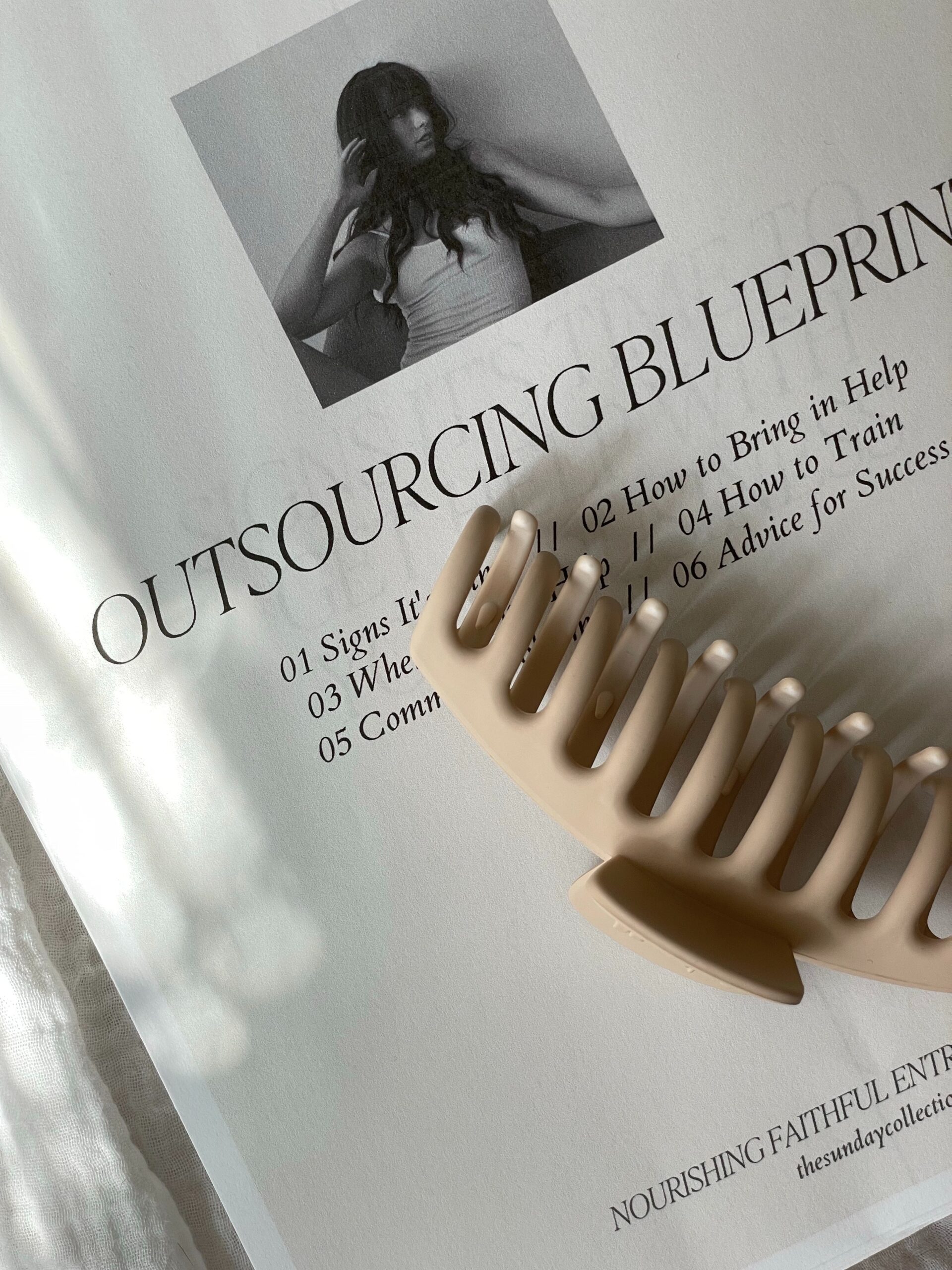Now that you have set up your WordPress blog with Showit, you are ready to write and publish your first blog post. From creating a title to hitting the “Publish” button, we walk you through the exact steps needed to make creating blog posts simple and stress-free.
#1 – Log In to WordPress
Head to the login link provided by Showit, typically something like yourdomain.com/wp-admin. Log in with your Showit username and password.
#2 – Create a New Post
Once you are logged in, look to the left-hand menu and click Posts, then select Add New. This will open a blank post using the WordPress block editor.
#3 – Add Your Blog Title
Start by typing your blog post title in the field at the top. Keep it clear, relevant, and specific to your content. This title will also be used as your page’s main heading and appear in search engine results.
#4 – Write Your Blog Content
The WordPress editor uses content blocks, which makes it simple to structure your post. You can click the + icon to add different types of content like paragraphs, images, headings, quotes, or buttons.
Use headings (H2, H3, etc.) to break up your content, and keep your paragraphs short for easy reading. You can also insert links to other pages, include bullet points, and embed videos if needed.
#5 – Add a Featured Image
Your featured image is the main image shown alongside your blog post on your blog page and in social previews. On the right-hand panel, select Post, then click Set Featured Image. This will open your Media Library from where you can either upload a new image or select an existing image. Save your image by selecting Set Featured Image in the bottom right-hand corner.
#6 – Add an Excerpt (Optional)
Still in the right-hand panel, select Add An Excerpt (below the image). This is a short summary of your post that appears next to your blog on your main blog page or in search results. Write a few clear, engaging sentences that highlight what your post is about and encourage readers to click through. (If you do not add an excerpt, WordPress will automatically populate an excerpt from the first few sentences of the blog post.)
#7 – Choose a Blog Category
Still in the right-hand panel under Post, scroll to Categories and either select an existing category or create a new one that fits your post. Categories help organize your blog and make it easier for readers to browse similar posts. Showit also lets you display posts from a specific category or tag inside a particular canvas. This is especially useful for sections like Related Posts or for grouping blog posts by topic throughout your site.
#8 – Add a Tag
Below the Categories section, you will see Tags. Tags are optional, but they can help organize your content even further by highlighting specific topics or keywords in your post. Tags can also be used instead of categories to group specific items together throughout your website–useful for when you do not want to clutter your categories. To add a tag, simply type a word or phrase and hit the Enter button. Add as many as needed.
(Tags and categories can be edited, renamed, or deleted by selecting Posts>Categories or Posts>Tags from your main WordPress dashboard.)
#8 – Publish Your Post
When you are ready to go live, click the Publish button in the top right corner. If you want the blog post published at a future date, click the drop-down arrow next to Publish: Immediately and select the desired date. This is helpful for scheduling blog posts ahead of time.
WordPress will ask you to confirm—click Publish again and your post will be live on your blog page. You do not need to be logged into Showit for your blog post to appear on your site. Once published in WordPress, your post will automatically display on your live website.
(If you want to save the post to continue editing at a later stage, click Save Draft in the top right-hand corner.)
Next Steps
If you are using a Mary+Joseph template, your blog pages have already been set up in Showit to seamlessly display your blog posts. All you need to do now is create your blogs in WordPress and Showit will do the rest.
Looking for content ideas or wondering how to structure your blog for connection and conversion? Stay tuned—more helpful resources are on the way.